Download and Setup Your XGate iOS App
Below are instructions on how to download, install and setup your XGate app on your iOS Device. Please follow all of the instructions below BEFORE attempting to connect on your Satellite Device. Once you have your iOS Device setup, proceed to the second part of the setup.
- On your iOS device download and install XGate or search for it on App Store.
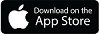
- You must have an active SatPhone.Me account in order to use the XGate application. If you do not yet have an account visit satphone.me/signup.html to register.
- Open the XGate app on the iOS device and enter your user ID and password in the Settings > User’s Settings page and hit save.
- Then select Settings > Connections > and select "Network Connection."
- To test the installation, with an internet connection available, go to Mail > Send/Receive Email > Send/Receive Email. XGate will use the Network Connection to connect to the XGate mail server and you will receive the "Welcome to XGate" email.
Setup your XGate App for Your Satellite Device
Now that your iOS Device is setup and you have verified your SatPhone.Me account is active and working, you can follow the steps below to setup and config your XGate app to the Satellite Device you will be using your SatPhone.Me account on.
- If you will be using a satellite connection, go to Settings > Connection > and then choose the type of device you will be connecting to and click Save.
- Connect your satellite device to your computer or router. Make sure that your satellite phone is turned ON and that you have a strong, unwavering signal.
- On your Android device, connect to the wireless network created by the RedPort Optimizer.
- To send an email, Open XGate and select Mail > Send/Receive Email > Send/Receive Email. XGate will initiate a satellite session, connect to the email server, send email, receive email, and then disconnect your session. You will see a log of the session in the XGate window.
- You will see “Finished” or “Connection Closed” at the end of the session log.
Comments
0 comments
Please sign in to leave a comment.