Introduction
This document details the use of the Iridium 9575 Extreme firmware upgrade tool and lists the feature changes contained within the version HL21001 release.
Upgrade Warnings
Phonebook
After the upgrade from some earlier firmwares the user may have to reformat the phonebook file system to make it compatible with HL21001. To do this, the user must navigate to the idle screen and enter the short code *#323#<green>. The handset will then reboot.
If a user tries to access the phonebook without performing the steps presented above they will be presented with an error stating “My Phonebook failed to initialize. Contact service center.” The phonebook file system must be reformatted using the instructions above.
Upgrade Tool OS Compatibility
The upgrade tool that accompanies this release has been tested with Microsoft Windows 10. The instructions that follow in this document assume the use of this version of Microsoft Windows.
Performing the Upgrade
The following steps should be used to upgrade an Iridium Extreme® from version HL11001 or later.
Download and Run the upgrade installer application.
- Download the Iridium 9575 Extreme Firmware Upgrade Tool (Also found at the bottom of this Article)
- The application is named “Iridium Extreme Software Upgrade HL21001 Installer.exe"
- This will place the upgrade tool and USB drivers into the C:\ProgramFiles\Iridium\Extreme directory
Prior to performing the upgrade complete the following:
- Disable Bluetooth on the PC running the upgrade
- Remove the SIM card from the handset and install the handset battery
- Turn the handset on
- Ensure that the battery is fully charged or a charger is connected to the handset
Connect the handset to the PC using a USB cable
- If the handset is being connected to this PC for the first time, or to a USB port that has not been used before, the driver will be installed automatically. If this is the case, wait for Windows to show the "New Hardware Installed" notification before proceeding.
- If Windows is unable to automatically locate the USB driver, it can be found at C:\Program Files\Iridium\Extreme\USB\VCOMPORT
Run the Iridium Extreme Software Upgrade tool
- A shortcut to this application should be available in the Start Menu in the Iridium Extreme Software Upgrade folder
- The target of the shortcut is C:\Program Files\Iridium\Extreme\Upgrade_Tool\ Iridium Extreme Software Upgrade HL21001.exe
Follow instructions presented by the upgrade tool user interface.
- During the upgrade process the handset will display various information on the screen, including “Upgrading…”
- At times the handset screen may go completely blank
- Do not disconnect the handset or press any keys while the upgrade is in progress
NOTE: The handset will be rebooted into a USB standard Device Firmware Upgrade (DFU) mode during the upgrade. The DFU driver will be installed if the PC has never been used with a handset in DFU mode before. If Windows is unable to automatically locate the USB DFU driver, it can be found at C:\Program Files\Iridium\Extreme\USB\DFU.
Hardware Compatibility
This software release has been tested to be compatible with the following hardware models;

Iridium may produce and distribute hardware models loaded with software version HL21001 that are not indicated on this list at its sole discretion and without notice.
Change List
The following table lists the changes made in HL21001 that may affect the product user. The table lists only the changes made since the previous release, HT19004
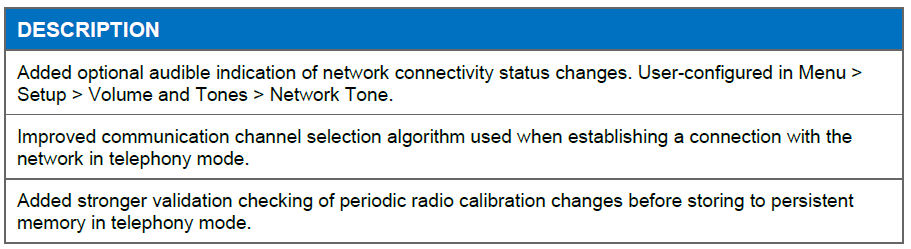
Additional Help
If you feel you still need additional help, do not feel comfortable doing this yourself, or are not able to do this yourself, please visit the following site:
http://www.satphonestore.com/firmware-upgrade-service.html
and have one of our professionals install the firmware for you.
Comments
0 comments
Please sign in to leave a comment.