Introduction
On occasion it may be necessary to update MissionLINK™ software to add features or fix issues
found in the software. This section will step through the process of those updates. The firmware
file will contain updates for both the TU and the antenna if needed, so a single load automatically
updates both. It is important to make sure the system is connected, powered up, and operational
before attempting a firmware update. Do not remove power from the TU or remove the
antenna connection while an update is in process. This may cause a corruption to occur and
force reverting to the previous software version.
Important - This Software Update enables 700 kbps download speeds!
Installing the Firmware on MissionLink
Once you have the file downloaded, which can be downloaded here, follow the instructions below to apply the update to your Thales MissionLink.
Via Computer or Mobile device.
- With PC or Mobile Device connect to “ThalesLINK” on Wi-Fi or via Ethernet (RJ45) port.
- Open a web browser and type: http://portal.thaleslink (do not type .com or any other
extension) - Once prompted enter Username and Password.
- Navigate to the SYSTEM > Firmware (See Below)
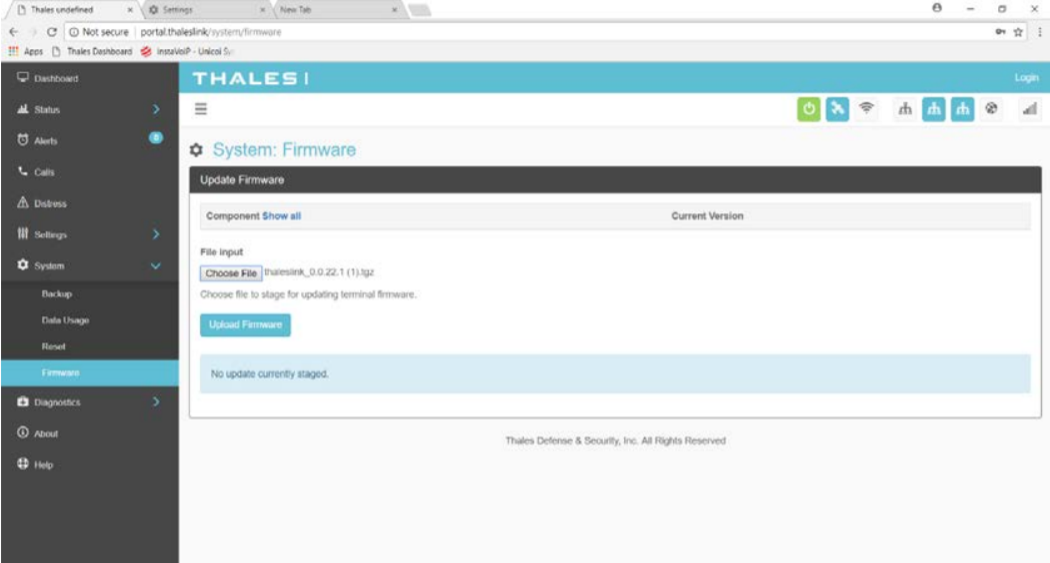
- Select CHOOSE FILE.
- Go to File Input and select the Browse button.
- Navigate to location of downloaded file. This file should have the firmware version
and “.swu” as the file extension- Example: thaleslink_2.0.0.2.swu
- Select the “SELECT” button
- After file has been selected return to the Firmware page.
- Select “UPLOAD FIRMWARE” button. This may take a few seconds as a progress
bar moves across the page (See Below).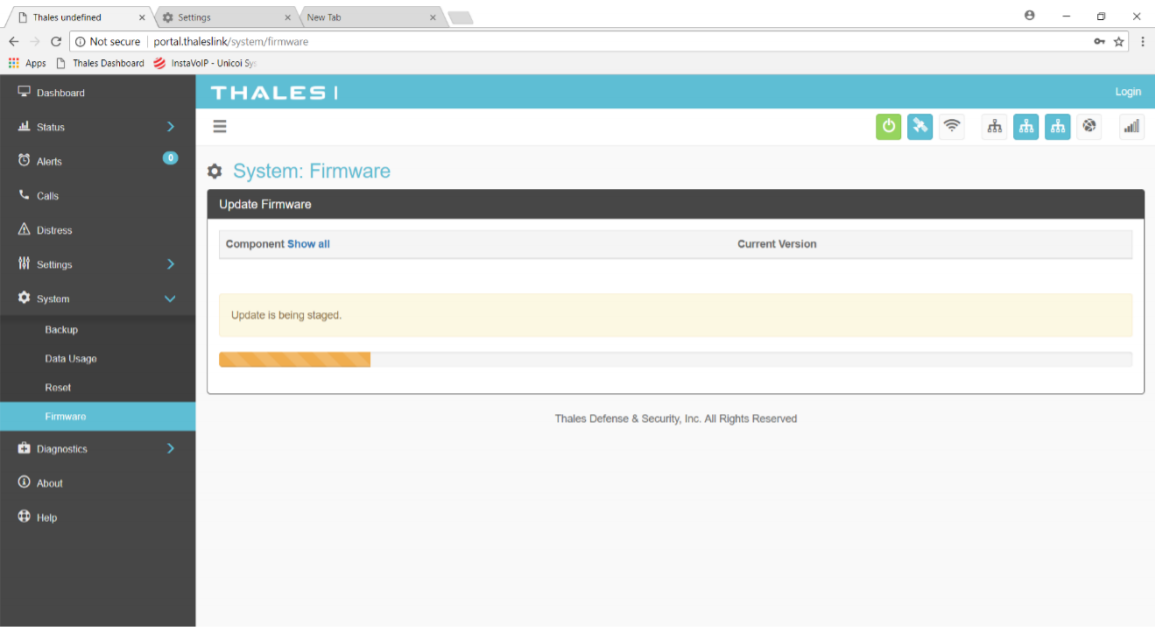
- Once staged the Firmware page will display “UPDATE STAGED” (At this point user
will be able to see Current and New Versions side by side on the Firmware page) - Select “Yes, Update”.
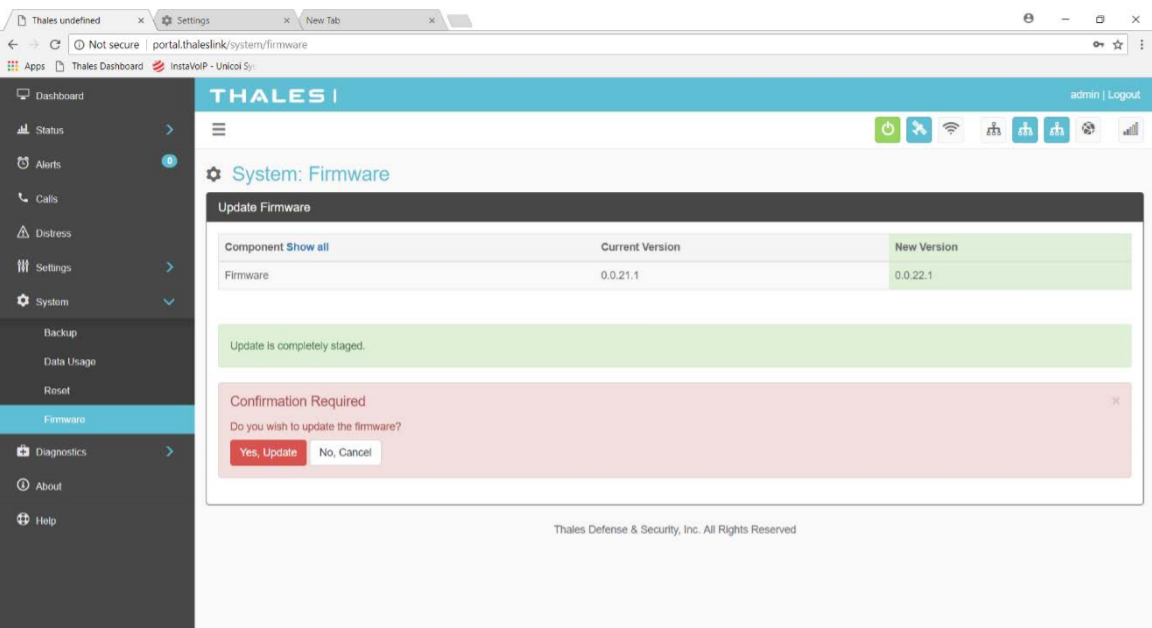
- . Once YES, UPDATE is selected, the process to Update Firmware has begun and will
take approximately 10 to 15 minutes to complete. *DO NOT REMOVE POWER
DURING THIS PHASE*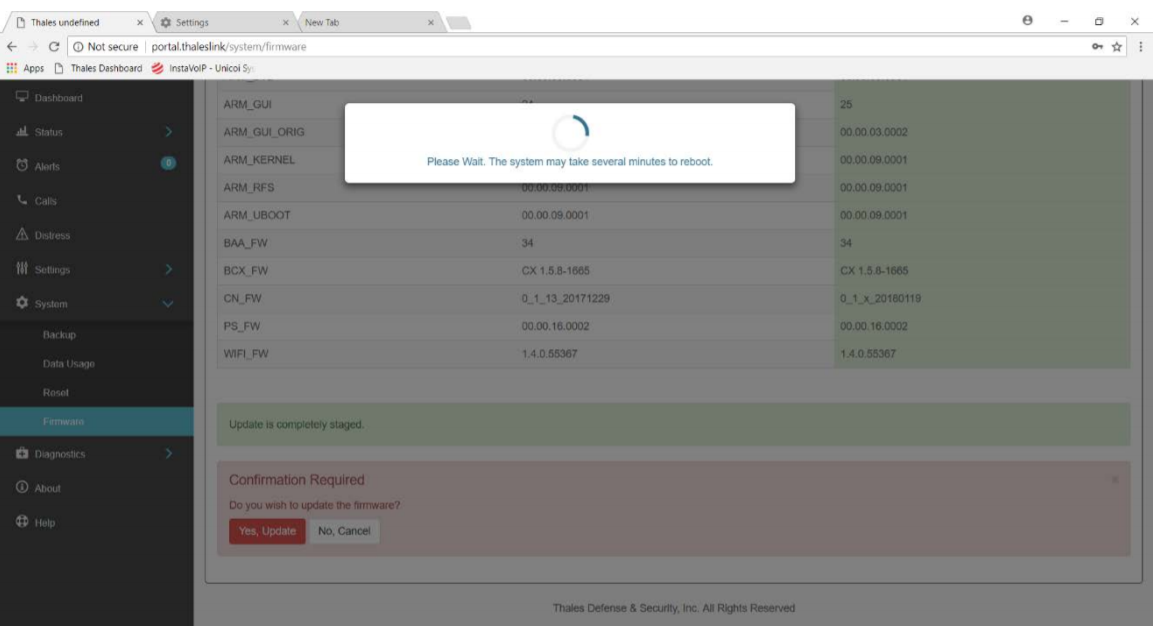
- . Once completed and the system reboots, wait for all the Status LEDs to go Solid
Green and/or Blue. This may take a few more minutes. - . Verify Firmware Update by connecting to “ThalesLINK” (or SSID set in
MissionLINK™) on Wi-Fi or Ethernet port. - Open a web browser and type: http://portal.thaleslink (do not type .com or any other
extension). - Once prompted enter the admin Password (this will not change from before the
firmware update). - Navigate to the SYSTEM > Firmware to view updates. (Software version can also be
found in the ABOUT menu item.)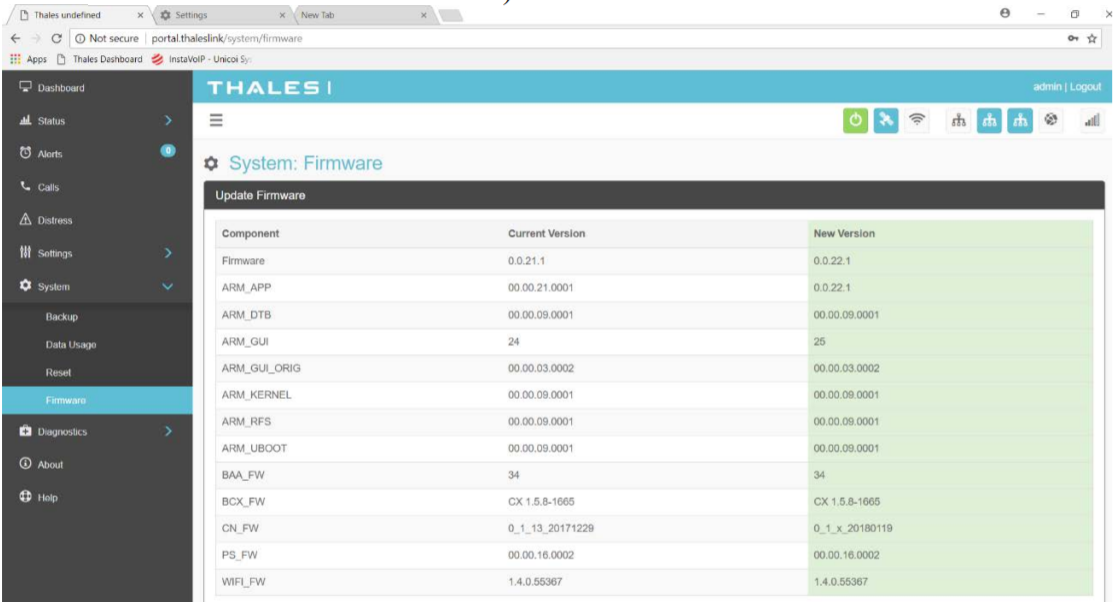
Comments
0 comments
Please sign in to leave a comment.