Iridium Mail & Web mobile application is available for download on the Apple iOS App Store™. This quick start guide provides step-by-step instructions for configuring Iridium Mail & Web application & its various features to work with Iridium GO!.
Download Iridium Mail & Web app
While connected to a Wi-Fi network (recommended) or a terrestrial cellular network with data connection, search for ‘Iridium Mail & Web’ in Google Play store. Download and install the app on your iPhone® or iPad® running iOS 6.1 or higher.
Register for an Iridium account
Navigate to www.iridium.com/mailandweb URL to fill out the registration form, follow the instructions and register for a username and password. Select ‘Iridium GO!’ from the device selection drop-down menu in the registration form. Registration for an account is free and required to use the application.
Pair the iOS device with Iridium GO!
- Setup the Iridium GO! unit in an outdoor area with open access to the sky and adequate signal strength prior to use
- Flip up the antenna on Iridium GO! to turn it on
- Wait for Iridium GO! to initialize and establish connection with the Iridium network
- On your iOS device, go to Wi-Fi setting and select ‘Iridium-xxxx’ network. Wait for your iPhone or iPad to connect to the Iridium GO! Wi-Fi network.
Login to the application
Open the Iridium Mail & Web app. You will be asked to enter the registered username and password. Enter the credentials as supplied during registration and click on ‘Login’ to gain access to the application. Accept the terms and conditions outlined in the End User License Agreement popup. This dialog is displayed only on the initial user login.
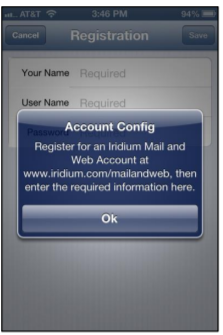
Configure device connection type
After logging in to the application for the first time, the app will guide you to configure the device connection type. Click OK to be redirected to the device selection screen. Select ‘Iridium GO!’ as your connection type and click the back button. Alternatively, you can run the device auto-detection capability by selecting ‘Detect Device’ button.
Note: Ensure that the ‘Diagnostics’ is turned off. This is an advanced option and is used Iridium
support personnel to troubleshoot device connection & detection issues with the user.
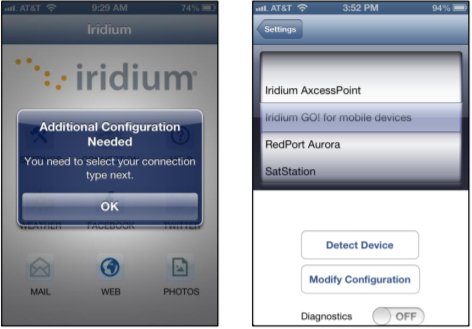
To access web pages using Iridium Mail & Web:
- Click on the ‘Web’ icon on the home screen
- Click the upper-right "Connect" option to start your connection
- Go to Safari, enter a mobile website and press "Go"
- Continue to access Web content. When finished, close Safari and return to the Iridium Mail & Web app.
- Click the "Connection" icon on the main Web screen and stop the data connection
Note: Airtime charges will continue while the connection is active. Do not visit standard Internet pages as videos and graphic-heavy pages designed for broadband networks will not download properly using Iridium Mail & Web.
Configure Social Media settings (Twitter)
- Connect to the internet at home before going on your trip. Twitter registration will fail if you are not connected to the internet.
- Click on the Settings icon on home screen, select ‘Social Media’ and turn on Twitter
- A window will appear asking you to login to Twitter & authorize Iridium Mail & Web to post on your behalf. Enter the login information and click OK
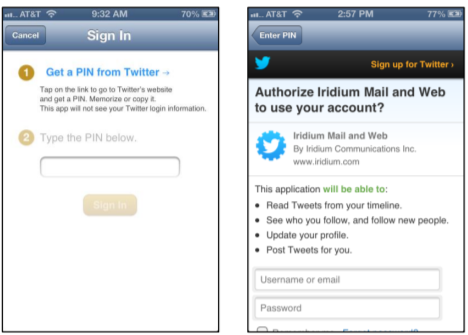
- Allow Iridium Mail & Web access to your Twitter account
- A PIN will be generated once authentication has been granted. Record the PIN.
- Enter the PIN in the appropriate location and hit OK.
Once this configuration is complete, tweets can be posted via Iridium Mail & Web using the Twitter icon on the home screen.
Configure weather forecast service
The application provides various user-customizable settings for the weather forecast service. To configure these settings
- Click on Settings icon on the home screen
- Click on ‘Weather’
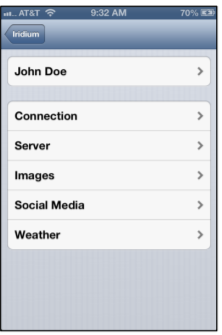
- Set locales: allows you to request weather information for different locations.
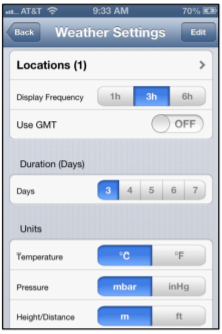
You can either save current location, enter latitude\longitude coordinates manually or
select from a list of approx. 9000 airports worldwide
- Click on ‘Locations’
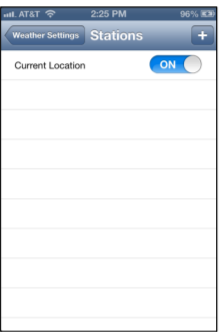
- To add a location, click on ‘Add Another Location’ button.
- Current location is automatically saved.
- ‘Enter Location manually’ option allows you to enter location lat\long coordinates manually in decimal format (ex. Lat: 40.76 N, Lon: 73.984 W) and add a name (ex. New York, NY). Other formats such as degrees minutes seconds, degrees decimal minutes are also supported. You can set the format in Weather settings.
- Select airport: Selecting the ‘By Airport Code’ allows users to search for an airport either using the 3-letter airport code or by city name
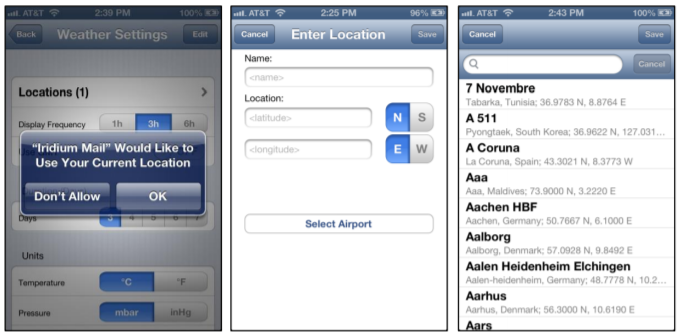
- Enter a user-friendly name
- Configure the display frequency, duration (days), units and types of various weather parameters to request forecast
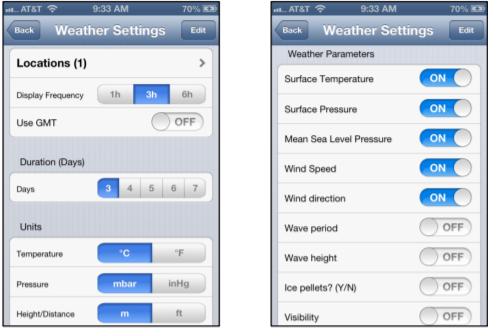
Comments
0 comments
Please sign in to leave a comment.