Follow the steps below on how to send emails using the Iridium Mail & Web application for Android.
Note: Before following the instructions below, please ensure you have completed the setup and configuration instructions outlined in the Iridium GO! Mail & Web Quick Start Guide for Android.
- Launch the Iridium Mail & Web application.

- Select Mail from the Iridium Mail & Web home screen.
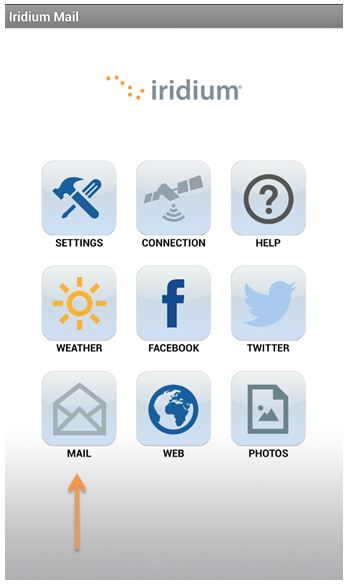
- Select Email to access your Email Inbox.
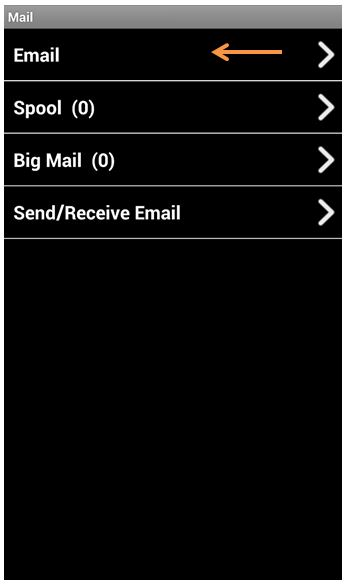
- Press the Menu key on your Android handset and select Compose.
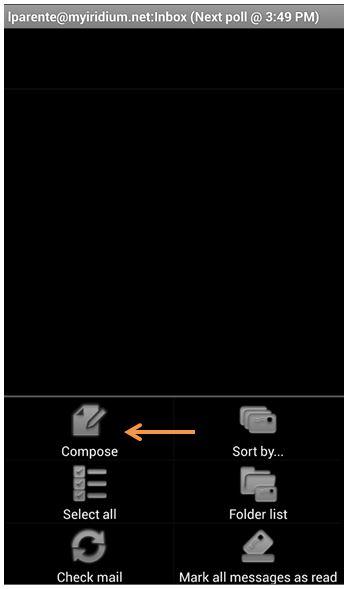
- Enter the email address of the recipient, the subject of the email, and the body of the message. When finished, collapse the keyboard by pressing the Back button on your Android handset.
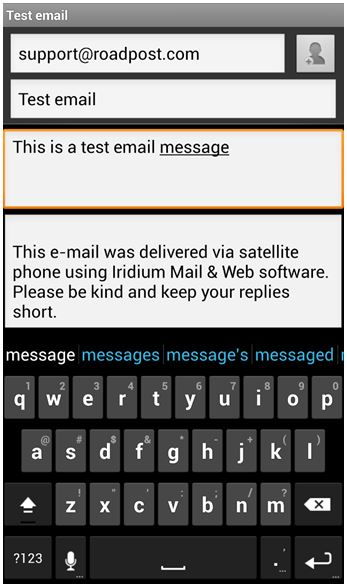
- Press the Menu key on your Android handset and you will be presented with options. Select Send to queue up the email for delivery.
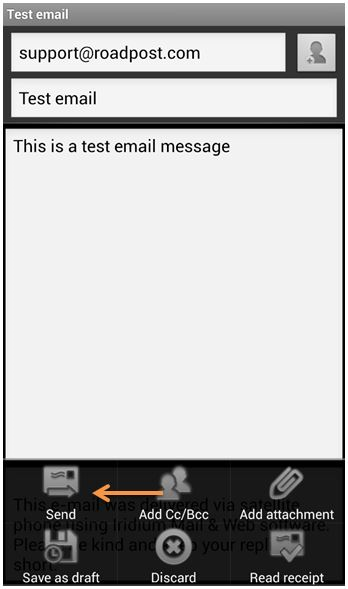
- Select Send/Receive Email
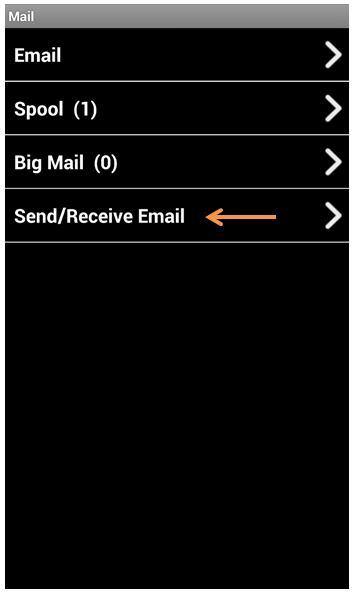
- When you're ready to transmit your email, ensure the Iridium GO! is registered to the network and it is maintaining at least 3 bars of signal strength. Select Send/Receive Email to establish the data connection and send the email message.
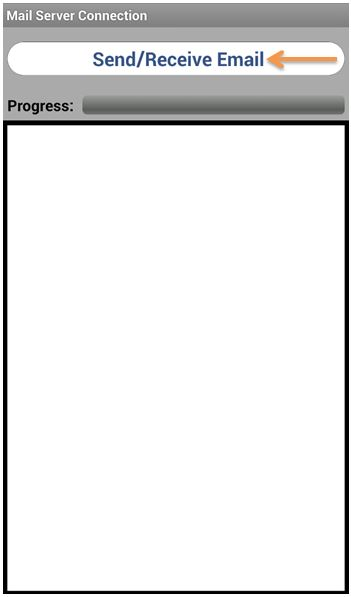
- The progress indicator and log will provide you with the necessary information to ensure the email has been sent successfully.
Comments
0 comments
Please sign in to leave a comment.