Please be informed that firmware upgrade is done at your own risk. The equipment manufacturer and ART will not be held responsible for any possible malfunction or damage to the system due to upgrading the firmware. If you encounter any problems or have any questions, please contact ART Customer Care (+1-305-633-9636).
Please follow the instructions below to download and install the latest firmware version for your iSavi-IsatHub terminal.
- Visit https://www.inmarsat.com/support/bgan-firmware/
- Scroll down to ‘Addvalue’ and next to ‘iSavi’ select ‘zip’ to download the latest firmware to your computer.
The firmware R02.0.1 zip file is 9.34MB.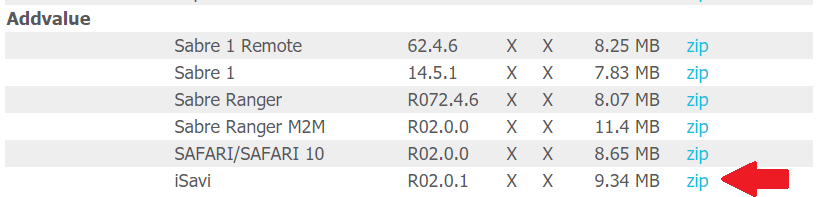
- Unzip the downloaded file - there will be Firmware Release Notes and an .isv file (the new firmware file). Follow the Firmware Upgrade Instructions in the Firmware Release Notes or see steps 4 - 12.
- Connect your iSavi-IsatHub terminal to an external power supply before starting the firmware upgrade process.
- Connect the iSavi-IsatHub terminal to your computer via WiFi. The default WiFi name (SSID) and password (SSID PW) can be found on the back of the iSavi-IsatHub terminal.
- Open a web browser and enter the address: ‘192.168.1.35’ to access the web console. The default username is ‘admin’ and password ‘1234’.
- Go to ‘Settings’ > ‘Terminal Settings’ > ‘Firmware Upgrade’ click ‘Firmware Upgrade’. Your iSavi-IsatHub terminal will reboot into safe mode after you click the Firmware Upgrade button.
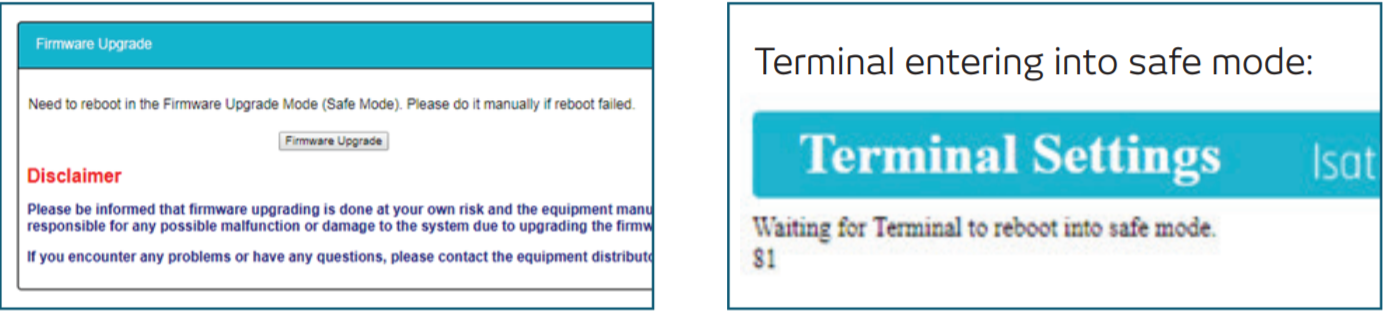
- Reconnect the iSavi-IsatHub terminal to your computer via WiFi. The default WiFi name (SSID) and password (SSID PW) can be found on the back of the iSavi-IsatHub terminal.
- Open a web browser and enter the address: 192.168.1.35 to access the web console. The default username is ‘admin’ and password ‘1234’.
- Click ‘Choose File’, navigate to the file location of the new firmware file, select the new firmware file – click ‘Upload’.
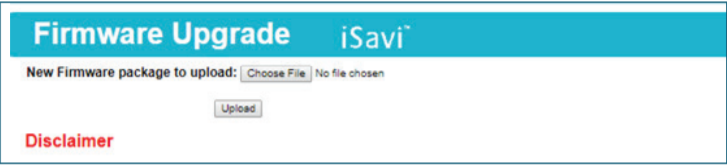
- The firmware file will be transferred to your iSavi-IsatHub terminal and the firmware upgrade process will begin.
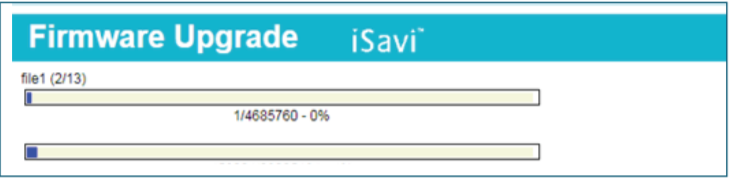
- The firmware upgrade will take less than 10 minutes to complete. Click ‘Reboot Terminal’ to complete the process.
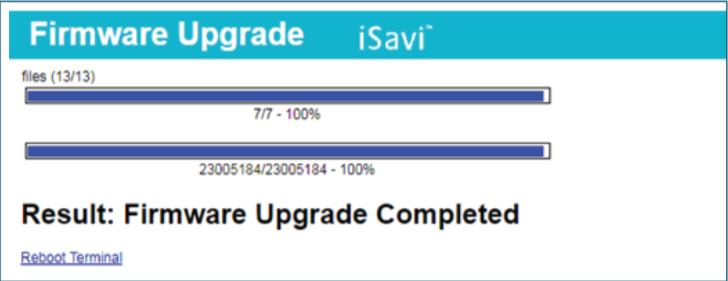
Comments
0 comments
Please sign in to leave a comment.