To see new SMS messages
When a new message has arrived, the icon bar at the top of the web interface shows an
unopened envelope. Click the envelope to see the new message(s) or click MESSAGES from
the left navigation pane. Click a message to read it.
Note: When you have received 100 messages, you must delete some of them in order to
free space for new messages. Otherwise, the new messages are rejected.
From the MESSAGES page you can Archive, Reply or Forward messages. Archive moves
the message to the Inbox.
To archive all new messages, click Move all new messages to Inbox.
Note: The Inbox does not contain new messages, but only messages that you have archived
from the MESSAGES page.
Sending an SMS message
- Click MESSAGES from the left navigation pane. This page contains new incoming messages.
- In the left navigation pane, click Write message.
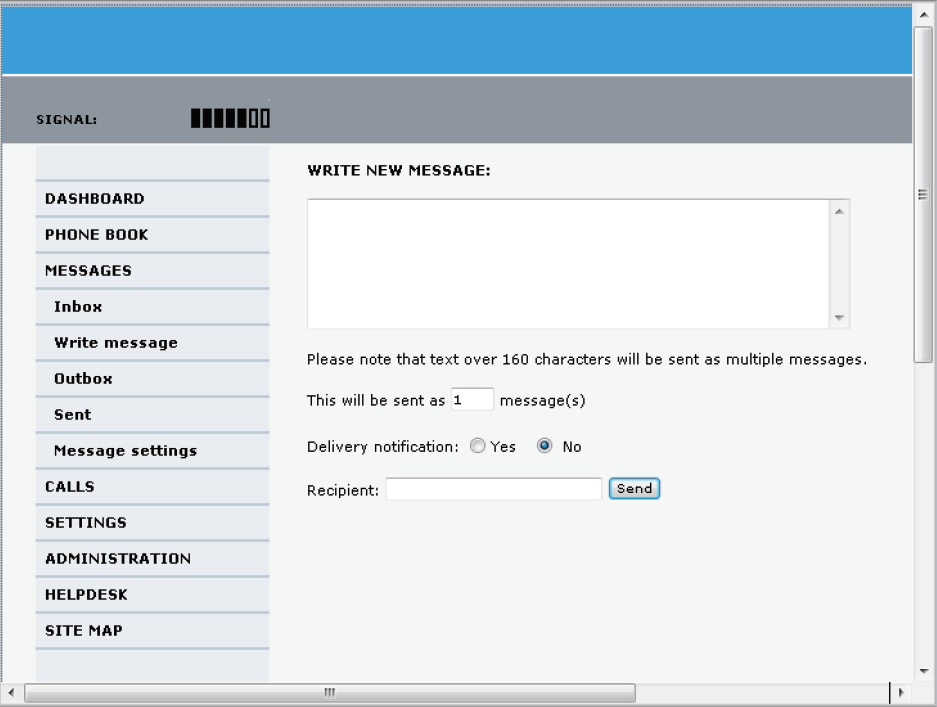
- Type in the message in the Write new message field.
If the message text is too long for one SMS, the message is sent as two or more SMS messages. The field below the message field shows the number of SMS messages used to send the message. - Type in the phone number in the Recipient field.
Remember 00 and country code (e.g. 00 45 for Denmark or 00 1 for USA). - Select whether or not you want Delivery notification for this SMS message.
If you click Yes, the Status column in the Sent folder will show the status of your message when it has been sent.
You can set up delivery notification generally for all SMS messages. This setting is used by
default when you send a message. - Click Send.
The message is now sent and moved to the Sent folder.
Inbox, Outbox and Sent messages
- The Inbox contains incoming messages that have been read and moved from the MESSAGES page (see the previous page).
- The Outbox contains messages that have not been sent, e.g. because the terminal was not online when you attempted to send the messages.
- The Sent page contains messages that have been sent.
Setting up Default Message Options
You can set up general options for your outgoing messages. These settings apply by default to all your outgoing messages. Note, however, that you can change the Delivery notification setting for an individual message.
- Select MESSAGES > Message settings from the left navigation pane.
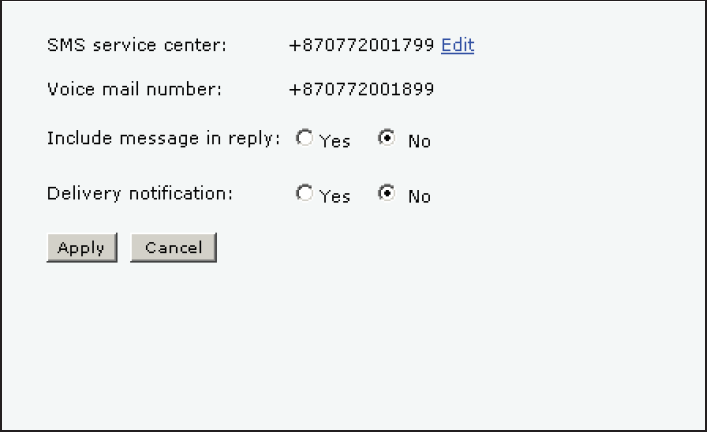
- If you want to include the original message when you reply, select Yes next to Include message in reply.
- Select whether or not you want Delivery notification for SMS messages.
If you click Yes, the Status column in the Sent folder will show the status of your message when it has been sent. - Click Apply.
SMS Service Center
The SMS service center number identifies the SMS service center used when sending and receiving SMS messages. The SMS service center number is stored on the SIM card.
Click Edit next to the number to change it. The SMS service center number is supplied by your
airtime provider.
Comments
0 comments
Please sign in to leave a comment.